Making straight lines wiggly
Straight lines are great, but people and objects have curves. We need to learn how to turn our straight lines wiggly.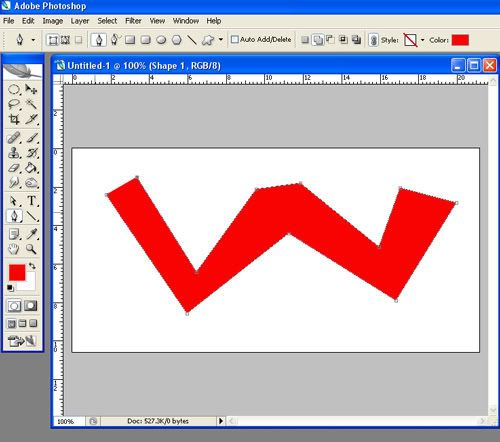
First create a shape using the pen tool. Any shape will do.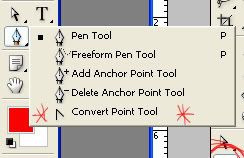
Click on the pen tool icon.
Select the Convert Point tool from the drop down menu.
This will convert sharp corner points into curve anchor points.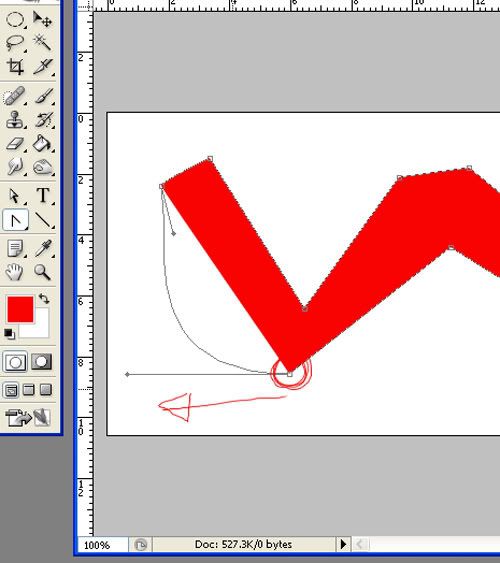
Click on the point that you wish to convert into a curve anchor and WITHOUT LETTING GO OF THE MOUSE BUTTON pull the cursor away from the point to create a tangent line. You'll see that once you release the mouse button a curve has been created where the straight line was.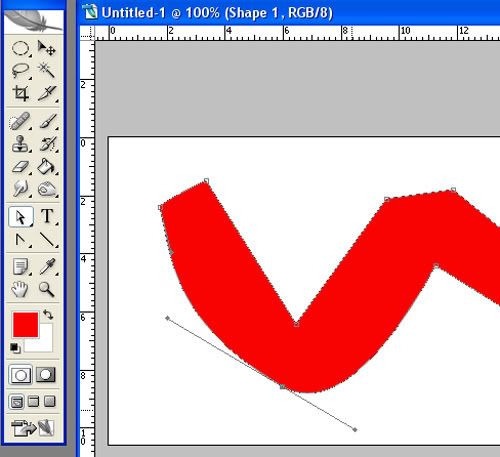
You can move the tangent lines using the direct selection tool to make different curves.
If you want the curve anchor point to revert to being a corner point, just click again with the convert point tool to convert it back.
Have a play with making the curves go where you want them.
If you decide that you need more or fewer points in your shape, experiment with using the "add anchor" and "delete anchor" tools.